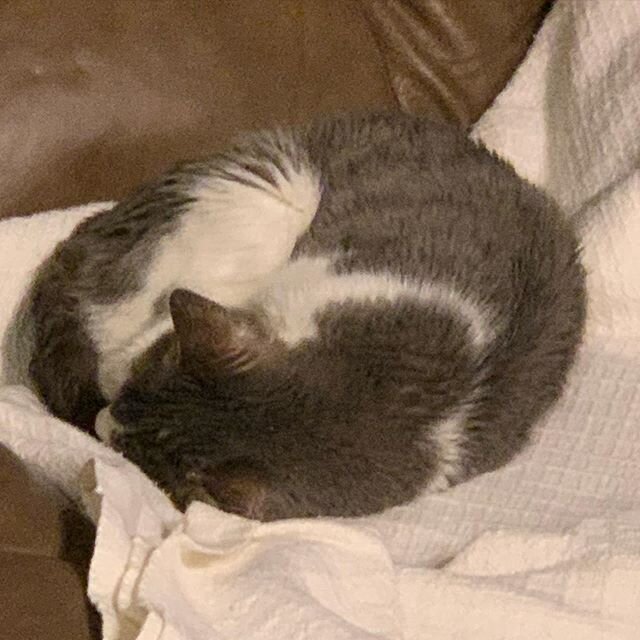Installing BlackBerry OS 5 on Sprint Blackberry 8330
/I took the plunge earlier this week and installed the new BlackBerry operating system on my Sprint BlackBerry 8330 phone. I’ve had really good luck with it, it’s been stable, and the improvements to the browser and messaging portions of the operating system have been well worth the time I spent getting it working. In order to save others some time, here’s the procedure I used. The only downsides I encountered were that I had less memory available afterwards in the phone (the new OS is larger) and I had to tweak permissions for some of the Google Apps to get them working.
Disclaimer: This is unsupported by Sprint. You may kill your phone doing this. You may lose data. You may trigger the apocalypse. If you do so, it’s not my fault. This worked for me, but you have been warned. This very well may work on Verizon and U.S. Cellular 8330 phones as well, but I haven’t tested it.
Step 1. Plug your BlackBerry into your PC via USB and back up all your data via Desktop Manager. I sync my contacts to Gmail using Google Sync, so it was easy for me to restore them back into the phone once I was done, but you’ll want to back up all the data on your phone before you start this.
Step 2. Download the Boost Mobile 5.0.0.438 version of the OS from this site. Install it on your PC.
Step 3. Download version 1.7 (or newer) of BBSAK from this site, you’ll need to register for a free account to access the download. Install it on your PC.
Step 4. Make sure your backups are good before going any farther. Launch BBSAK, (your password is probably blank). Select “Wipe Device” and BBSAK will nuke your BlackBerry. It’ll take a few minutes, and will automatically reboot, then give you an error message on the screen, indicating that your OS is gone. This is normal.
Step 5. Click the Load OS button in BBSAK. This will now let you load OS 5 onto your phone. You can select or deselect a few optional components that you want to load onto the phone, then wait as it copies the OS over, and reboots.
Step 6. Wait. Be patient, seriously. A progress bar will pop up on the phone as it boots for the first time. It’ll appear to hang at around the 60% mark, but it’s not frozen. Go find something else to do for 10-20 minutes, and it’ll be done by the time you come back.
Step 7. Start reinstalling all your data and apps. It should now be up and running. Performance may be lousy at first, as it re-downloads all the shortcuts from Sprint for things like Sprint Navigation, the IM clients, the software store, etc. You’ll want to reinstall the pieces you use on the phone, then start adding in the third party software pieces you use, including BlackBerry App World. I had to modify the permissions for some of the Google Applications, which you can do in Options –> Applications in the phone. Google Sync refused to install properly using the installer that installs all Google applications, but going to the Google Sync web site with my BlackBerry directly and installing just that piece worked fine.
Step 8. Enjoy! You’re now the first kid on the block with BlackBerry OS 5 on your 8330! Performance will improve after the OS settles down from that initial boot, and I’ve had no issues with lockups or memory leaks, but as always, your mileage may vary!